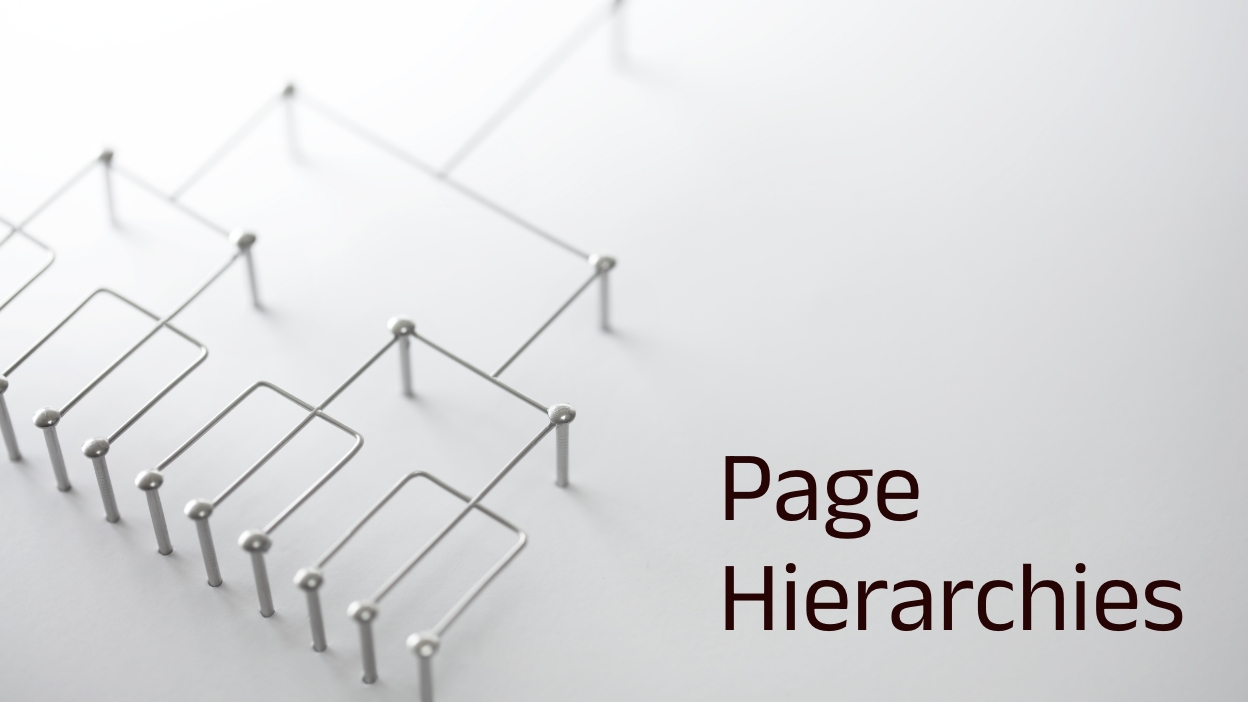How to Guides: Page Hierarchies
The Importance of Page Hierarchies – SEO Visibility
We’ve added support for page hierarchies up to three levels deep, offering greater flexibility in organising your brand pages. This feature allows you to create clear content structures, which can improve your site’s organisation and help guide users towards engaging with your brand.
A well-structured website helps search engines understand your content better, improving your site’s SEO visibility.
According to Semrush, site architecture and SEO are closely related for several reasons, including:
🔍 Helping search engines find and index all your site’s pages
🗂️ Providing additional context for each page to search engines
🔗 Spreading authority throughout your webpages via internal links
👥 Assisting visitors in finding the content they’re looking for
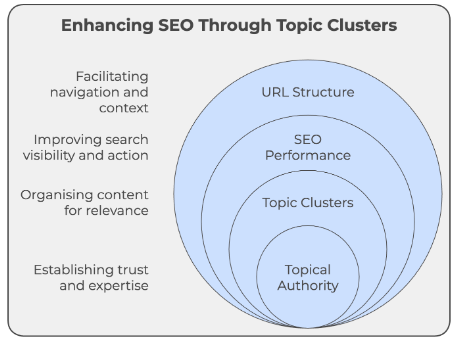
For instance, using URLs like ‘/dating-tips/first-date/’ and ‘/dating-tips/online-safety/’ clearly groups content under the ‘dating tips’ topic cluster. This structure not only helps search engines understand your content’s context but also makes it easier for users to navigate your site – improving SEO visibility. The increased authority from this organised approach not only improves your visibility in search results but also encourages users to take action, as they can quickly find the information they need within each topic cluster.
How To Manage Pages
Once inside your portal, within the Pages tab of your brand, you’ll see a nested page hierarchy pane with the following components:
- Pages: Standard pages containing your content.
- Folders: Pages that also act as containers for sub-pages, but can have their own content.
Note: Pages inside a folder that itself is not a page are called Virtual Folders. These are organisational units that group other pages without containing their own content. See the “Need Help” section for more information.
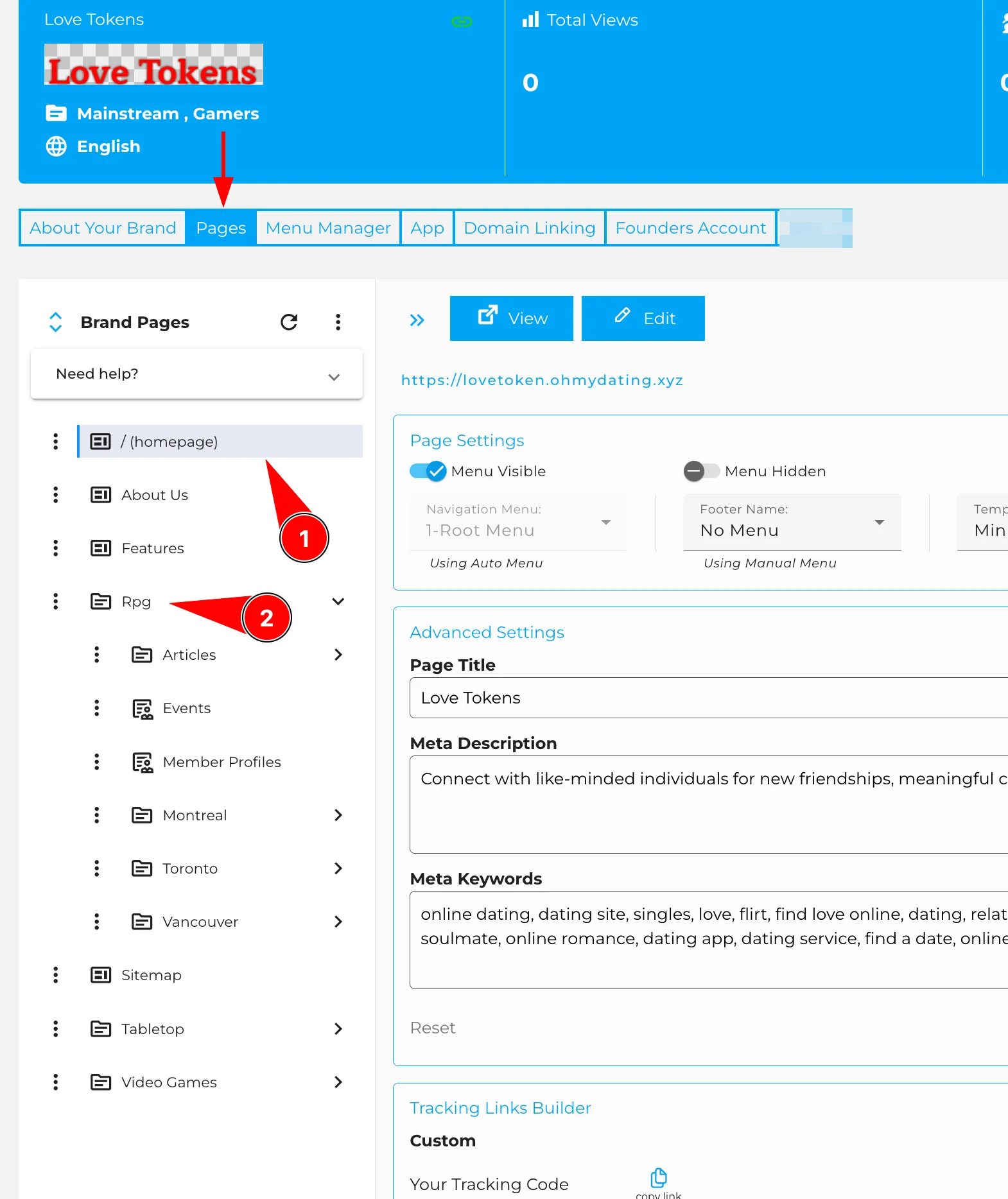
Creating and Duplicating Pages
To create a new page:
- Click the + button and enter the desired path. The system will automatically create any missing parts of the path.
To duplicate an existing page:
- Click the three dots (Action Menu) next to the page you want to duplicate. This creates a new page with the same layout and styling as the original.
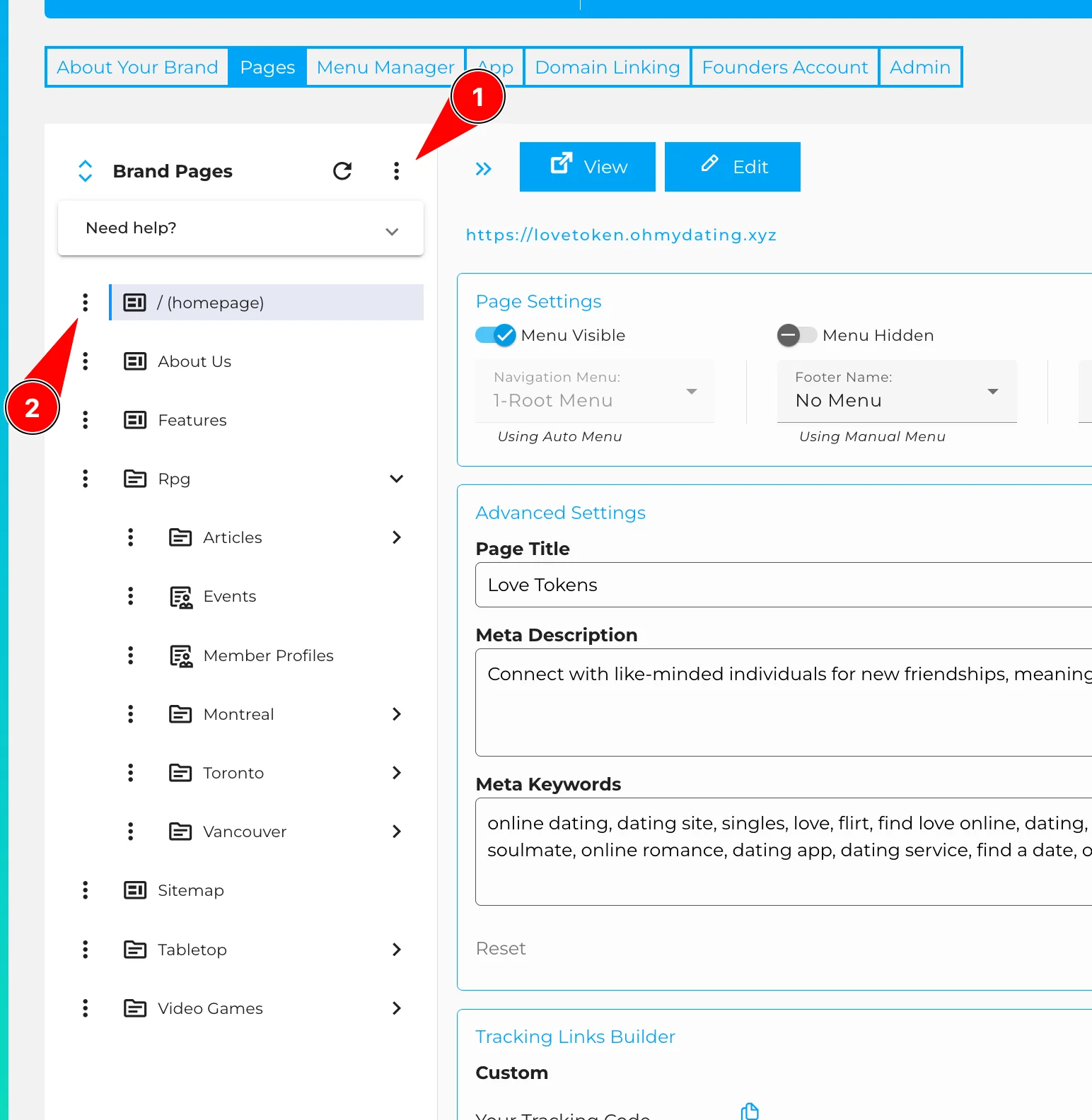
Editing Page Information
When you select a page in the hierarchy pane, its details appear in the right-hand pane, allowing you to:
- View and modify page-level information (such as metadata and page title) for the selected page.
- Preview the page as a user would see it.
- Edit the page content.

Please reach out to our team for further help with Page Hierarchies or any other stage of setting up your brand. For help with Sitemaps, you will find this here.