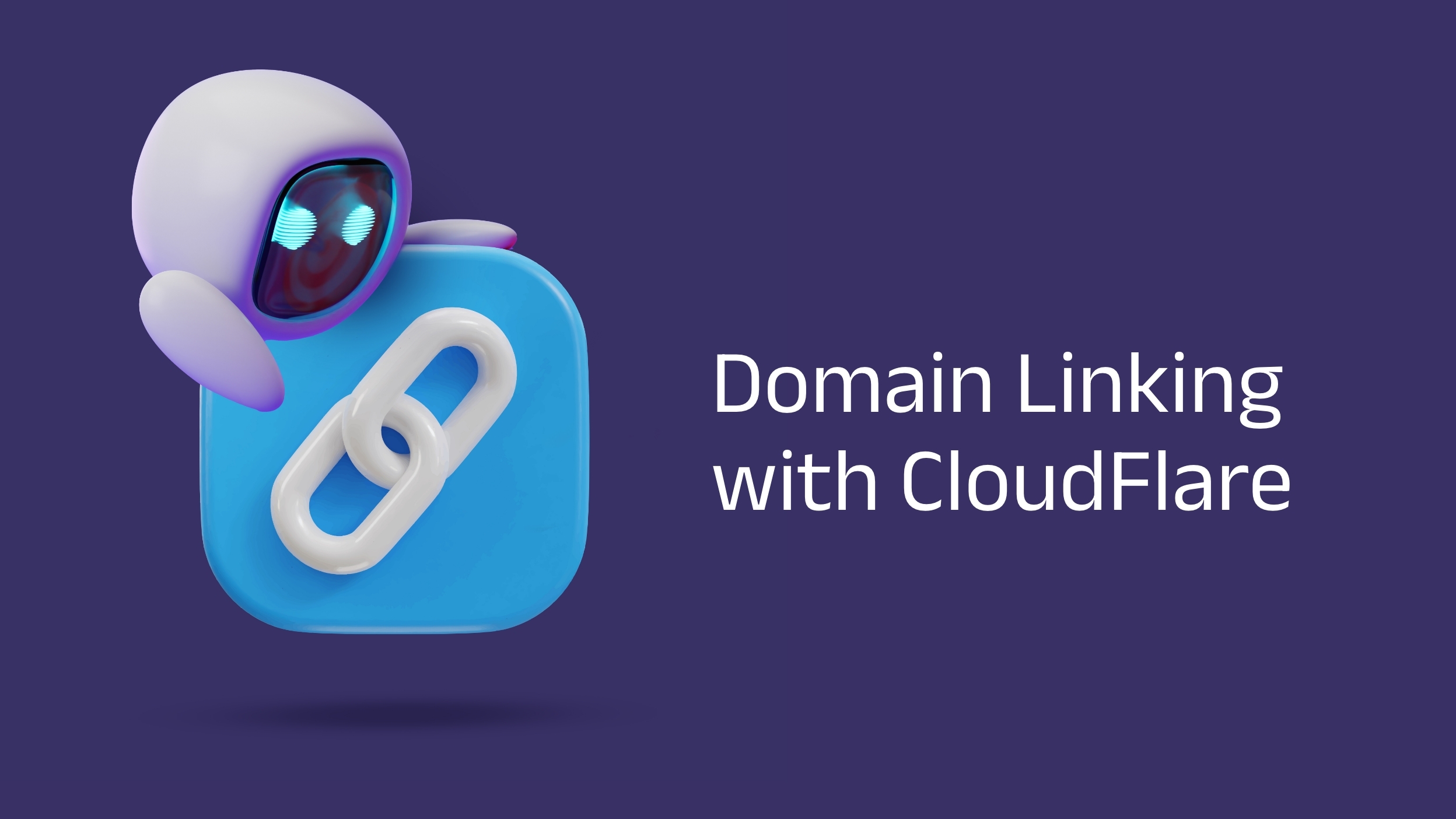How To: Domain Linking With Cloudflare
Using Cloudflare DNS + Proxy Enabled
To link your domain to a hubpeople.ai brand using a Cloudflare proxy you can follow the guidance provided on the domain linking page of your brand. This process typically consists of creating a CNAME entry for the subdomain you wish to link to the brand’s landing pages.
We will use join.mydomain.com as our example here but any subdomain can be used.
Steps to create a CNAME record:
- Navigate to the DNS Records section of your Cloudflare account.
- Add a new record.
- Select CNAME as the record Type
- Enter the name of the subdomain you wish to use, e.g. ‘join’
- In the target field enter dns-proxy.hubpeople.ai
- Ensure Proxy setting is enabled
- Save your new record
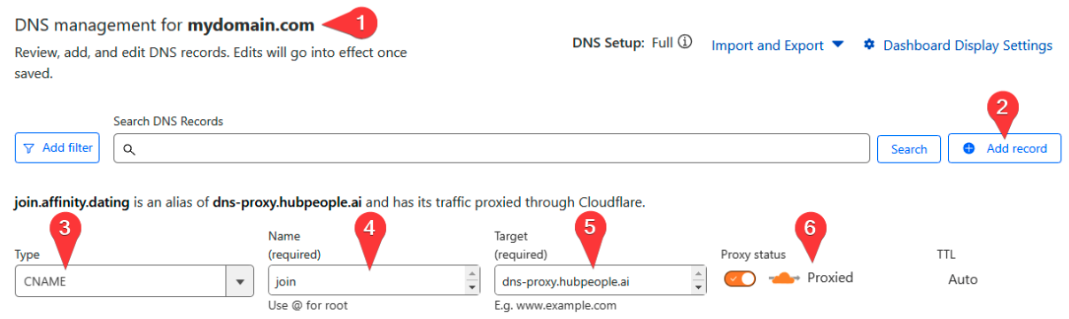
Note: this new record may take some time to propagate to all DNS servers, this can vary from a few minutes to several hours.
Linking A Members Area Domain
If you wish to link your members area to the same parent domain as your landing pages, an additional CNAME entry must be created in your Cloudflare DNS setup. This will differ based on your brand.
Adult brands require a CNAME entry with the destination being ‘excite.thehubpeople.com’
Mainstream brands require a CNAME entry with the destination being ‘affinity.thehubpeople.com’
The Proxy setting must be enabled in both cases.
Optional: Create A Caching Rule
We recommend creating a caching rule so that Cloudflare can serve your pages using its global Content Delivery Network which can drastically improve loading speeds in regions outside of central Europe.
Steps to create a Caching Rule on Cloudflare:
- Navigate to the Cache Rules section of your Cloudflare account
- Select Create Rule
- Cloudflare provides starting templates for caching rules, select the ‘Cache Everything’ rule
- Leave every setting at its default, ensuring that the rule’s filter is for ‘All incoming requests’ and the Cache Eligibility is set to ‘Eligible for cache’
- Click ‘Deploy’ to save and deploy this caching rule
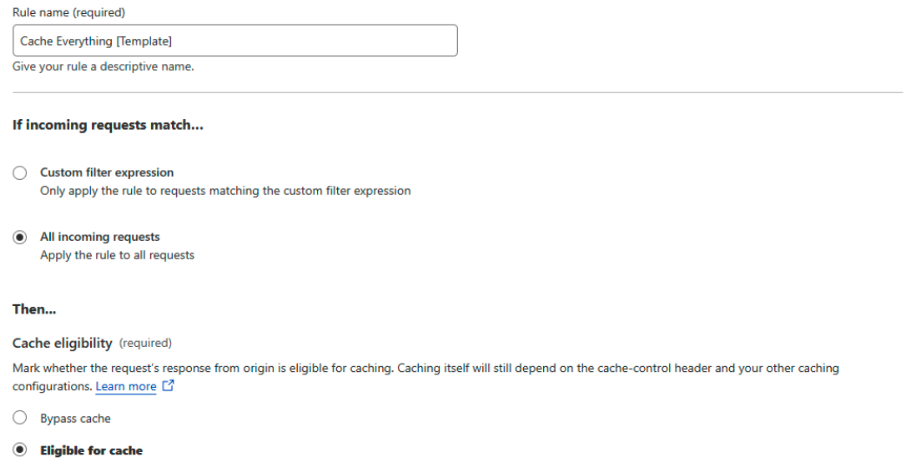
Linking The Domain to Hubpeople AI
In order for the HubPeople AI system to route lander traffic correctly, a domain must be associated with the brand. This is a straightforward process, assuming the DNS has been correctly configured.
- Navigate to the Brand Details section of the HubPeople.ai portal
- Select the Domain Linking tab
- Click Add Domain and proceed to step 2 – Point your domain
- Check the ‘Use Cloudflare Proxy’ checkbox and confirm you have created correct CNAME record(s), then proceed to step 3 – Link your domain
- Enter the domain you created earlier in Cloudflare DNS, in this example we are using ‘join.mydomain.com’
- Click ‘Submit’
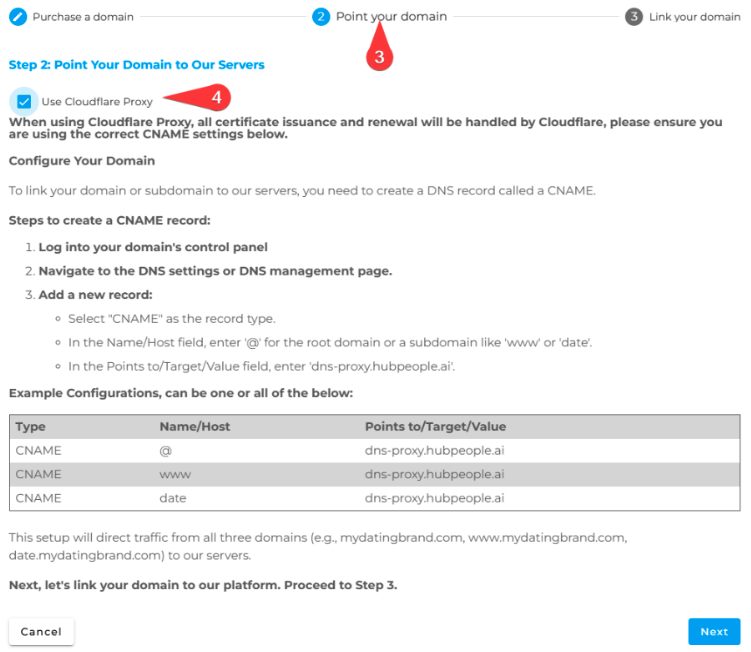
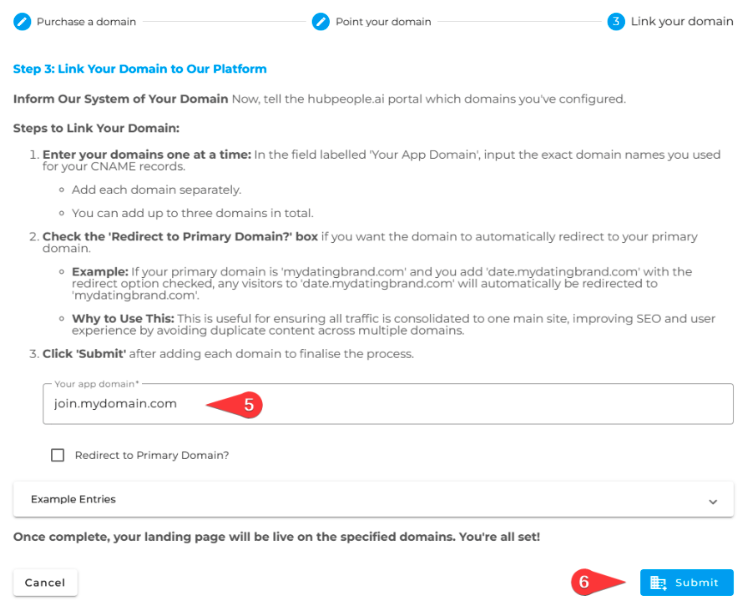
All done! Our system will proceed to link your domain to your brand and rebuild all of your landing pages to reflect your newly linked domain.
Don’t hesitate to contact your account manager for help or drop us a mail here.